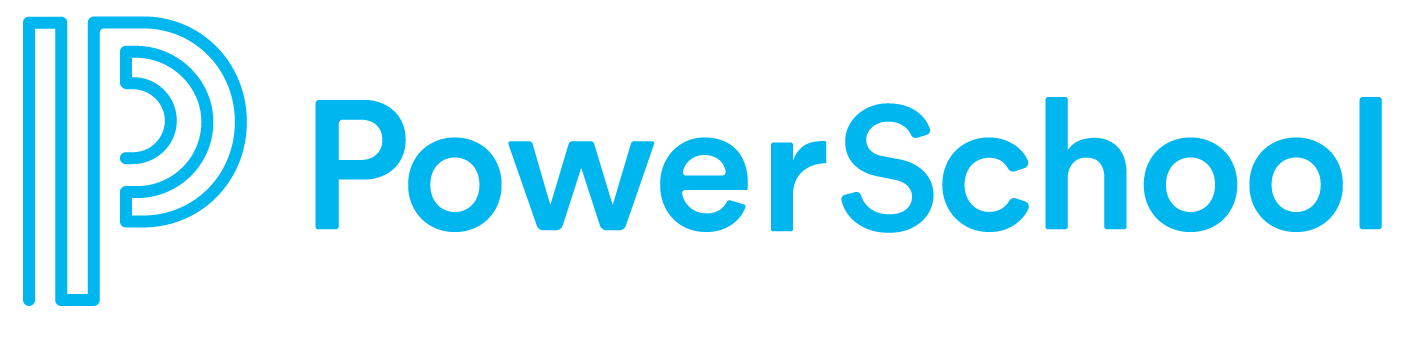Accessing Virtual Desktop (VDI)
Open a web browser and navigate to : https://windows365.microsoft.com/
Log in using your PowerSchool credentials.
Click on Open in browser
3. Leave all boxes checked and click the Connect button
4. Log in using your PowerSchool credentials.
5. Upon first login applications will be automatically installed. Performance will improve after this process completes.
6. If you have any issues with your VDI, please submit a incident ticket by going to: https://ticket.powerschool.com/
Common Virtual Desktop (VDI) Issues
If you are seeing this image when navigating to https://windows365.microsoft.com/ . It means you do not have a VDI assigned to you. To request for a VDI user this ticket to submit that request.
If you see this message: “Your organization doesn’t have a subscription to Windows 365” you may be logged into a Non-PowerSchool Account.
Click on the user icon in the top right corner to see if you are logged in to your PowerSchool Account.